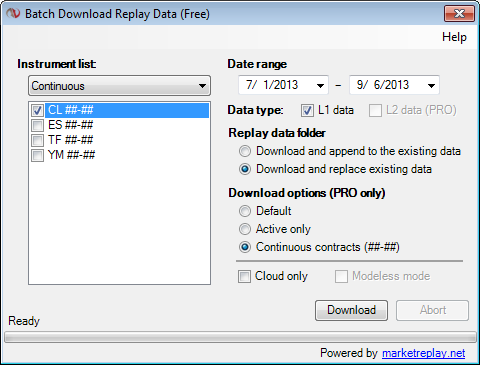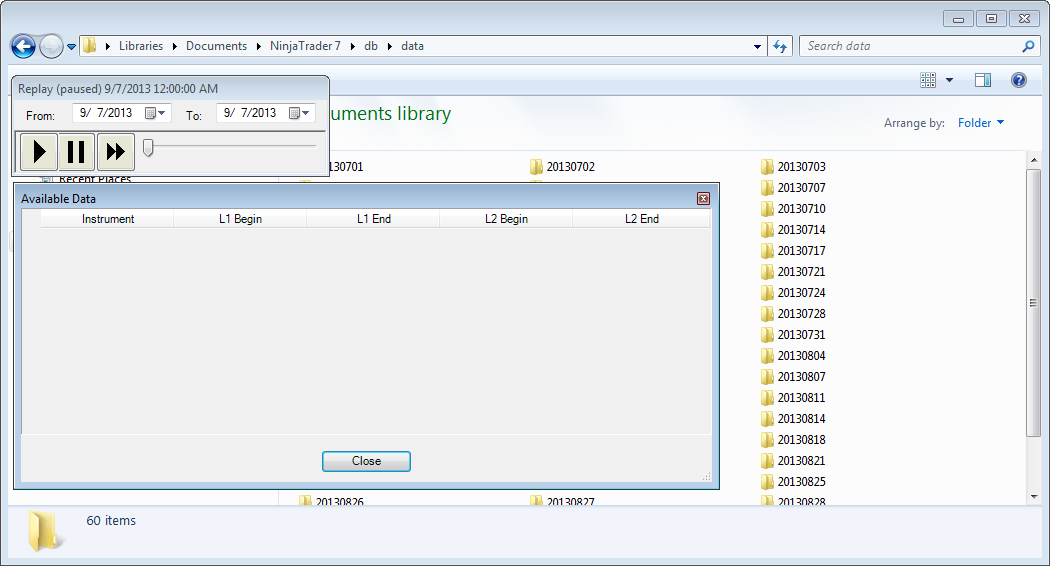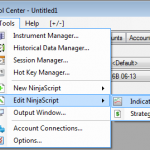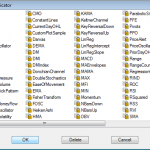I have downloaded 6 month of CL contract and the prices from my broker feed are significantly different than the replay data.
You need to rollover CL contract every month. That means the active contract “changes” every month. However if you have downloaded 6 months of CL the first month from this batch is definitely not the active contract.
You need to either download an active contract for the specified period or use a continuous contract (available for PRO version only). For every futures contract you need to check a corresponding exchange website (CME for CL, for example) to see what contract is active.
I have downloaded 3 months of CL however Market Replay Connection show any data downloaded. I have downloaded a lot of data, however don't see any data available. No data has been downloaded
I connected to Market Replay connection, however prices don't move
- Selected date range in Replay Control window doesn’t have any data
- Actual available data is different from what is selected for the chart
Please verify the following:
- Verify a date range selection in Replay Control Window. Also notice a date and the time on the current chart you have issues with
- Right click on Replay Control window and select “Available Data”. Then verify that a set of the instruments is available for the corresponding date range
I connected to Market Replay connection, however don't see a Replay Panel
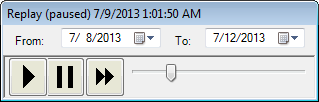 Market Replay Control Panel
Market Replay Control Panel
There are 2 solutions to make this Panel visible again:
- Remove _Workspaces.xml file
- Shut down NinjaTrader.
- Navigate to …\NinjaTrader 7\workspaces folder
- Delete a file _Workspaces.xml
- Start NinjaTrader and connect to a Market Replay Connection. Market Reply Control Panel will be shown on it’s default position on the screen.
- Edit _Workspaces.xml file
- Shut down NinjaTrader.
- Navigate to …\NinjaTrader 7\workspaces folder
- Open a file _Workspaces.xml in Notepad
- Search the item <ReplayControlCenter> and locate an item <Location> immediately after. It has 2 numbers delimited with semicolon. Those 2 numbers represent a position on the screen a Replay Control Panel will be shown.
- Update those 2 numbers with 0;0 and save the file. Note: a delimiter between two zeros is a semicolon
- Start NinjaTrader and connect to a Market Replay Connection. Market Reply Control Panel will be shown at the left top corner of the screen.
What .NET version is installed on my computer
Programming errors during installation process

This message may appear if there are some errors in the compilation of existing indicators or strategies.
This may be caused by errors in the NinjaScript of your custom indicators or strategies or any other third party code, that you have previously imported.
To proceed with the installation you have to fix all compilation errors in your NinjaScript files first.
To detect which files cause the error, execute the following steps:
1) Open Tools >>Edit NinjaScript >>Indicator… menu in NinjaTrader Control Center.
2) Select any indicator in the Edit Indicator list and press OK.
3) Press Compile button and wait a bit
4) All programming errors will be listed at the bottom of the window
If errors are found in any third party indicator or strategy you need to contact their respective vendors before you can install any Ninja scripts including MarketReplay downloader.
MarketReplay.net support cannot help resolving this problem.